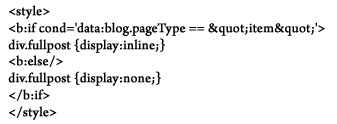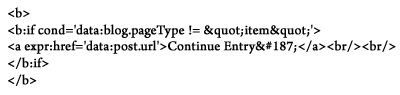1. Markus Frind – PlentyOfFish.com – $300,000 per month
If you haven’t heard of this guy yet you should check out the website plentyoffish.com. He is the person who created this free online dating website from his appartment all by himself. His website soon become one of the largest dating websites online. I have actually tried out his website myself and can see how it can be interesting and attract a lot of visitors. The graphics and layout of the website is nothing fancy at all but the functionality is all there and its fast to use.
There have been many of doubts that he wasn’t making that much money so he made those people silent by posting this on his blog. According to his blog this represented two months worth of Adsense earnings.
2. Kevin Rose – Digg.com – $250,000 per month
Kevin Rose started Digg.com in December 2004. It is a social marketing site that is mostly news, video, and pictures that are submitted by users for other users to read about and view. Basically what happens is you can signup for an account and you can submit a “news story” and other people can view it and if they like it they can “Digg it” and this boosts the rating of the post. If it gets enough Diggs it will appear on the Frontpage of the site and will get tons of traffic. Digg has both Google Adsense ads and Federated Media ads. It is estimated that he earns roughly $250k a month from Adsense alone.
3. Jeremy Schoemaker – $140,000 per month
ShoeMoney is considered to be one of the greatest Internet Marketers out there. He is very good with search engines and knows how to setup his sites to get optimal traffic to them. In one of his best months with Google Adsense ShoeMoney earned $132,994.97. You can imagine it was probably pretty difficult for him to cash a check of that size!
Unlike most of the other Google advertisers ShoeMoney makes his money from hundreds of sites and thousands of domains.
4. Jason Calacanis – Weblogs, Inc. – $120,000 per month
Jason Calacanis is the creator of Weblogs. Weblogs is a network of blogs and it was apparently making roughly $4,000 a day from Google Adsense! He eventually sold the company to AOL for a reported $25 million. He also announced his retirement from blogging earlier this year (July 2008). He is now focusing on his email campaigns instead.
5. David Miles Jr. & Kato Leonard – FreeWebLayouts.net- $100,000 per month
According to a Washington Post article these 20 year old’s claim to be making $100,000 a month from their site FreeWebLayouts.net which offers free Myspace templates. That is pretty impressive for a couple of young guys that are offering free Myspace templates!
6. Tim Carter – AskTheBuilder.com – $30,000 per month
Tim Carter is a licensed master plumber and carpenter with his own radio show. He started his website up in 1995 with his primary focus to cater to an avid following of fellow builders on the site. In April 2004, Carter learned about Adsense for content sites and he put it on his site. With minimal effort and time he optimized his website and his Adsense earnings grew from $1,500 to $7,500.
There was a Google case study done on Tim Carters earnings with Google Adsense. You should definately read it by clicking HERE. Read the results section because it gives a bunch of helpful tips on how he increased his revenue with Google Adsense.
7. Joel Comm – e-book – $24,000 per month
Joel Comm is a get rich quick guru. He wrote an e-book, What Google Never Told You About Making Money with Adsense. With his e-book and his website he earned $23,458.46 between Nov 2005 and Dec 2005. Check out his Google account stats here.
8. Shawn Hogan – DigitalPoint.com – $10,000 per month
Shawn Hogan is the creator of the forum DigitalPoint. This forum is a very usual forum with lots of information about: Search Engines, Marketing, Business, Design & Development, and Products & Tools. In a New York Times article it stated that he was making roughly $10k a month with Google Adsense.
The members of his forum speculate he is now making around double of what he was making in 2005 when this report was published in the New York Times.
So there you have it, the Top 8 Google Adsense earners. This list might be slighty out of date and there could be some new people in this list but this is the list I was able to pull from collecting information on the net. So check out these sites and see if you can strive to earn as much as these people do with your website or blog.