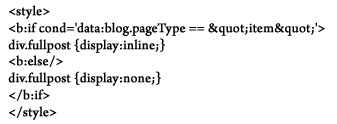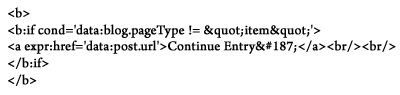- Go to dashboard/ template/ edit HTML
- Click the 'Expand Widgets Templates' box
- Find &
<b:include data='feedLinks' name='feedLinksBody'/>That should remove Posts (Atom).
All about Computers, Internet and Web Technologies and Solutions, Blogging, Ad-sense, PC games and Solutions, Projects, Computer Languages.
<b:include data='feedLinks' name='feedLinksBody'/>That should remove Posts (Atom).
One thing you may have noticed that at search engines pages.That is your Blog Title comes First and The Post Title comes after the post title.Its not fair and doesn't seems so cool.Therefore we have brought you a cool Blogger Hack that shows your Blog Posts Title First in the search Engine results.We got this code at archit.To start customizing your search Engine follow the steps that follow below.
Goto blogger Edit Html Page( Sign in--> Dashboard--> Layout --> Edit Html) and search for the following code.
<title><data:blog.title/></title>
If you didn't find the above code then search for this Code.
<title><data:blog.pageTitle/></title>
Now Replace that code with the following code.
Sometimes We Just Want Our Posts to be displayed, as someone click on a label, But do we really want our complete posts to be displayed on single page. This is How it is, all realted posts are completely displayed. It creates to major problems:-
1) Page become heavy and takes time to load when label has 20 post related to it.
2) Visitors are not able to read all the titles, they may need to read.
3) Most Important. You may loose your Click. When visitors found all post on single page.
Step1
Search for the following code in your Template.
<b:include data='post' name='post'/>
Step 2
Replace the above code from step 1 with the follow lines of code.
<b:if cond='data:blog.homepageUrl
!= data:blog.url'>
<b:if cond='data:blog.pageType != "item"'>
<h3 class='post-title'><a expr:href='data:post.url'><data:post.title/></a></h3>
<b:else/>
<b:include data='post' name='post'/>
</b:if>
<b:else/>
<b:include data='post' name='post'/>
</b:if>
Step 3
Save you Template. If you liked this post then please leave a comment
on us or Subscribe to us.
Hope you have a Good day.